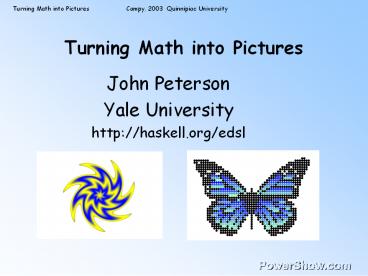Turning Math into Pictures - PowerPoint PPT Presentation
Title:
Turning Math into Pictures
Description:
Our goal is for each student (or team) to make three pictures. ... Please look in the folder 'pictures' on your desktop and click on the picture ... – PowerPoint PPT presentation
Number of Views:458
Avg rating:3.0/5.0
Title: Turning Math into Pictures
1
Turning Math into Pictures
- John Peterson
- Yale University
- http//haskell.org/edsl
2
Welcome!
- Youll need to know a few things for this
session - Math coordinates on a plane, functions, graphs
- Computers using Windows and editing text files
- If you dont have much experience with these
things please pair up with a more experienced
student!
3
Making Pictures
- We will make pictures by writing computer
programs that turn basic mathematics into
pictures. Our goal is for each student (or team)
to make three pictures. We will place these on a
web page for everyone to see when this session is
over. - Please ask questions at any time!
4
Using Pan
- As I talk I will show you sample picture
programs. Id like you to run these yourself as
Im talking so you wont fall asleep. And you
can also change these programs a little bit to
see what happens or fiddle with the controls if
youre bored. - Lets see how to run and edit a program.
5
Displaying a Picture
- All you need to do is open (click on) a .pan file
to view the picture it describes. Please look in
the folder pictures on your desktop and click
on the picture labeled 01-welcome - Note that there are controls which govern the
picture. Play with these a little. - Now save the picture on your disk with the save
as selection on the File menu.
6
Writing a Program
- Now, lets write a program to make a picture.
Use the text editor and write the following - picture (r _at_ a)
- if even(r/10) then white else green
- Save this in the file test.pan
7
Running a Program
- To run a program, open (double click) the
test.pan file. What happens when you run this
program? - If you make any mistakes entering the program
youll get a message when you open it. You
should go back to the editor to fix the problem,
close the window with the message, and try again.
8
Demos
- When I have an image on a slide or some code that
has a file name under it you will find that file
in the pictures directory. You can run the
demo while Im talking to see what happens
02-star.pan
9
Extending a Language
- You already know two languages English and
Mathematics. - We want to have a language that includes
Mathematics and pictures too. - Lets think about how we extend (add new words
to) English to see how we can extend Mathematics.
10
Whats this mean?
- Fred gave me his zax
11
Whats this mean?
- Fred gave me his zax
- Im stumped too! So what should we do?
12
Looking up a new word
- Fred gave me his zax
- From a dictionary
- n. a tool similar to a hatchet, used for cutting
and dressing roofing slates.
13
Building Language
- Aha! We can make a language bigger by giving
definitions to new words. The new word is a name
for some new concept. - Mathematicians use definitions to create new
words (names) all the time. - These definitions express new words in terms of
ones you already know.
14
Computer Languages
- A computer language is just like any other
language except a computer knows what youre
saying. - Computers are very fussy! If you write down
something thats wrong (bad spelling, misplaced
punctuation, total nonsense) it will complain.
15
Functions
- One more thing definitions often are
parameterized. That is, they contain names that
are filled in when the definition is used.
Such a definition is a function. - Definition the midpoint of a line between points
A and B is a point on the line, C, such that the
distance from A to C is the same as the distance
from B to C.
16
Notation
- The computer wants you to write down definitions
in a very particular way - name parameters body
- pi 3.14159
- increment x x 1
- plusTwo x increment (increment x)
- midpoint a b (a b)/2
- We dont use parenthesis for function calling
- f x instead of f(x)
17
Types and Logic
- There are a lot of ways to mess up in a
language - Typing Mistakes Fred ga?ve mehis z.ax
- Illogical sentences
- Have a zax day!
- Since zax is a noun this doesnt make sense.
- Mathematicians use logic to tell whether a
sentence is gibberish or OK. - Types (like noun) describe a set of objects.
- Im sure the computer will occasionally complain
about the syntax or types in your programs.
Logic will help us understand things better.
18
About Pan
- A program is like a dictionary. It is a set of
definitions, each starting in the leftmost
column, in any order you want. - There is a built-in vocabulary that you use to
build new definitions - A program must define the name picture so that
when you run it the viewer knows what you want to
see.
19
Everything is a Function
Functions can be used to represent all sorts of
things. Were going to use functions to represent
pictures. Every function has a domain (sorts of
things that go in to the function) and a range
(sorts of things that come out of the
function. For pictures, our domain is (a piece
of) the coordinate plane and our range is colors.
That is, a picture is something that tells you
if you look here, youll see this color
20
Coordinates
- A coordinate is something that points to a
place on the plane. A coordinate is like a house
address - it tells you how to find a place. - Coordinate systems have an origin - a point in
the center of the plane from which other points
are located.
21
Rectangular Coordinates
- Rectangular coordinates are written as (x,y),
where x is the projection of the point onto the x
axis and y is the projection of the point onto
the y axis.
y
P (4,2)
2
x
4
22
Polar Coordinates
There is another way to express coordinates on
the plane polar coordinates. These use a
distance, d, and a direction, angle, to locate a
point from the origin.
d
angle
We write this as (d _at_ angle) in our language. The
angle is measured in radians - these are sort of
like degrees except they go from 0 to 2p (or -p
to p)
23
Some Questions
If you are standing at the origin of the
coordinate system and someone told you to go to
(x,y) how would you go there? What if they told
you to go to (d _at_ a)?
24
Coordinates in Pan
- The usual coordinate system in Pan uses pixels
(those little dots that make up your display) to
measure distance. The origin is in the center of
the display window. - You can see these two coordinate systems in
action in your demos - 03-rectangular.pan
- 04-polar.pan
25
Colors
We describe colors using 3 numbers, each between
0 and 1 Amount of Red Amount of Green
Amount of Blue Example Yellow Red Green
rgb 1 1 0
Play with colors a minute using 05-showColor.pan
to see what a color looks like
26
A Picture!
- We can define a simple picture like this
- picture(d _at_ a)
- if d lt 50 then black
- else white
- What will this picture look like?
- The if - then - else allows you to choose one
of two colors
27
An Interactive Picture!
- r lt- slider Select r (0,100) 50 picture(d _at_ a)
- if d lt r then black
- else white
- The slider allows you to see how the picture
changes as r changes.
06-icircle.pan
28
Regions
- A region is a function that tells you whether a
point is in the region or not. - So the circle in the last example is a region.
You could write this as - circ (d _at_ a) d lt r
- picture p
- if circ p then black else white
- Well separate the program into regions and a
region painting function.
29
Regions
- A region is a function that tells you whether a
point is in the region or not. - So the circle in the last example is a region.
You could write this as - circ (d _at_ a) d lt r
- picture p
- if circ p then black else white
- Well separate the program into regions and a
region painting function.
A region
30
Regions
- A region is a function that tells you whether a
point is in the region or not. - So the circle in the last example is a region.
You could write this as - circ (d _at_ a) d lt r
- picture p
- if circ p then black else white
- Well separate the program into regions and a
region painting function.
Painting the region
31
Striping
- We want to draw stripes! Lets control
- Distance between stripes (pixels)
- Width of the stripe (fraction)
- We need a special function to do this
- floor(x) is the greatest integer less that x.
- floor (2.34) 2
- floor (9.99) 9
- floor (-0.1) ???
32
Striping
- We compute the fractional part of x/width. Where
is this 0? - frac x x - floor x
- stripes width size x frac ((x width/2)/width)
lt size - p lt- slider "Distance between stripes" (0, 100)
20 - w lt- slider "Stripe width (fraction)" (0,1) 0.5
- picture (x,y)
- if stripes p w x then black else white
07-stripes.pan
33
Combining Regions
- We can make functions that glue regions together
in different ways. - How would you make a function that forms the
union of two regions?
34
Region Union
- A point p is in the union of r1 and r2 if it is
in r1 or r2. - orRegion r1 r2
- \p -gt r1 p r2 p
- Dont worry if this seems hard to follow!
- We wont have to write functions to do things
with regions - they are already defined for you.
this is or
region looks here
35
Region Functions
- Here are the built-in regions functions
- andRegion points in both regions
- orRegion points in either region
- xorRegion points in just one region
- rMinus points in the first but not
- the second region
- invertRegion points outside a region
36
Combining Regions
- Lets take the functions like orRegion out for
a test drive
vstripes (x,y) stripes 20 0.3 x hstripes (x,y)
stripes 20 0.3 y circ (d _at_ a) d lt 70 r
orRegion vstripes hstripes picture p if r p
then black else white
08-orRegion.pan
37
Combining Regions
- Some more regions to try you can remove the --
in front of these lines to test them.
r andRegion vstripes hstripes r xorRegion
vstripes hstripes r invertRegion circ r
rMinus vstripes circ
09-andRegion.pan
10-xorRegion.pan
11-invertRegion.pan
12-rMinus.pan
38
Polar Stripes
- Striping in polar coordinates is pretty cool!
What do you think these regions look like? - r (d _at_ a) stripes 20 0.3 d
- r (d _at_ a) stripes (2pi/20) 0.5 a
13-circles.pan
14-pies.pan
39
Fancy Painting
- Theres no need to just use black and white.
Paint with any color you want. Paint more than
one region. Use rgb to make exotic colors.
Heres an example - r1 (x, y) stripes 40 0.3 x
- r2 (x, y) stripes 40 0.3 y
- r3 (d _at_ a) stripes 25 0.7 d
- r4 orRegion r1 r2 -- the whole grid
- r5 andRegion r1 r2 -- the intersections
- c1 rgb 1 0.9 0 -- yellowish orange
- picture p
- if r5 p then blue else
- if r4 p then red else
- if r3 p then c1 else white
15-paint.pan
40
Moving Regions
- We can move regions around! This function takes
a region and shifts its center to a new point - moveR (xc,yc) r
- \(x,y) -gt r (x-xc, y-yc)
- Read this as point (x,y) is in the moved region
if point (x-xc,y-yc) is in the original region.
41
Op Art
- Heres a program with interference patterns
- d lt- slider Distance (0, 50) 20
- circles (d _at_ a) stripes 10 0.5 d
- twoCircles orRegion
- circles
- (moveR (d, 0) circles)
- picture p if twoCircles p then black
- else white
16-opart.pan
42
Activity 1
- Make a picture using regions. Here are some
ideas - Make some fancy regions by combining the simple
ones weve seen in new ways. - Think of new ways to define regions. Can you
make squares or diamonds or ovals? - What happens when you stripe something like
(xy) or (xx)? - Use many different colors to paint your regions.
- Use rgb to make fancy colors
- Move some regions around to create interference
patterns - Use sliders!
43
Fades
- Were going to try something with animations now!
A fade turns one picture into another. You see
a lot of these in TV and the movies. Well make
fades that last exactly 1 second. - To make things easy the two pictures will always
be in the square between -1 and 1.
44
Region Based Fading
- We can simplify the problem by using a region to
control the fade. This region should not touch
the square at t0 and cover the entire square at
t1.
r t (x,y) x lt 2t-1 picture lt- fadeRegion r
17-simplefade.pan
Evaluate the region at t 0 and t 1 to make
sure things work right!
45
Blinds
- Lets reuse our stripes function to
- make a fade
r t (x,y) stripes 0.1 t x picture lt- fadeRegion
r
18-stripedfade.pan
Check the region at t0 and t1 to make sure!
46
Interpolation
- Fading is a form of interpolation. In general,
interpolation takes two objects and a number
between 0 and 1 and returns an object between the
two endpoints. - We can use the following built-in interpolations
- interpolateC t color1 color2
- interpolateN t number1 number2
- interpolateP t point1 point2
- What is the formula for interpolateN?
- That first example could be rewritten as
- r t (x,y) x lt interpolateN t (-1) 1
47
Color Interpolation
- We can interpolate colors directly. This should
be very familiar!
fader im1 im2 t p interpolateC t (im1 p)
(im2 p) picture lt- fadeImage fader
19-colorfade.pan
48
Another Fader
- Heres a head scratcher! Can you figure it
out?
fader im1 im2 t (x,y) if abs x gt t abs y gt
t then im1 (x,y) else im2
(x/t, y/t)
20-squeezer.pan
Note abs x is the distance to the origin
is or
49
Activity 2
- Write your own fader. Some ideas
- Use an interesting region based on polar
coordinates - Use two different kinds of interpolation
- Use point interpolation to move a region
- Use color interpolation to soften the
- edge of a region
- Intersect regions that are formed by lines.
- Change the rate of time flow
50
Funny Faces
- We can use functions to alter a picture from your
disk. This outside picture is a function just
like the ones that you display. This program
just displays the selected picture - thePicture lt- image Select a picture
- picture thePicture
21-picture.pan
51
Moving the Picture
- Well want to move the picture around a little to
see what happens as it moves. If you use
getPicture the image comes with a bunch of
controls
thePicture lt- getPicture Select a
picture picture thePicture
22-picturecontrol.pan
52
Changing the Picture
- Now that we have a picture, we can change it if
we want. Heres a really simple way to change a
picture add a mirror
thePicture lt- getPicture Select a
picture picture (x,y) if x gt 0 then thePicture
(x,y) else thePicture
(-x, y)
23-mirror.pan
53
Transformations
We can use any transformation that scrambles the
points in a picture! In general, these
transformations give you a new place to look in
the picture at each point. Here are some
transfomers moveIt (x,y) (x1, y1) What is
moveIt (2,3)? twistIt (x,y) (y, -x) What is
twistIt (2,3)
54
Visualizing Transformations
What were doing is using a transformation as a
lens which distorts an image. Heres a
transformation f (x,y) (xx, yy) f (0,0)
(0,0) f (1,1) f(-1,1) f(1,-1) f (-1,-1)
(1,1) f (2,2) (4,4) So, if we look at (2,2)
well see whats at (4,4)
55
Domains and Ranges
The domain of a function is the inputs over which
it is defined. The range is the set of possible
outputs. A lens makes the domain and range
visible. The domain of the lens function should
be the entire plane - otherwise there are places
we cant look! The range tells you what part of
the incoming image is visible. What is the range
of the mirror lens?
56
A Radial Transformation
Lets look at transformations that alter only the
distance from the origin. That is, something
like lens (d _at_ a) (f(d) _at_ a) for some
function f. Suppose f(d) dd - what will
happen?
This is called a Parabola
57
Hi, Big Nose!
Whats the relationship between the parabola and
the way the picture is changed? The 100 keeps
the picture from getting too small.
thePicture lt- getPicture Select a
picture picture (d _at_ a) thePicture (dd / 100
_at_ a)
24-bignose.pan
Think about the slope of the parabola!
58
Swirling
This transformation adds extra rotation as
points move out from the origin f (d _at_ a) (d _at_
a k d) We can adjust k with a slider and
watch how the picture changes.
25-swirly.pan
59
Altering the Distance
Well use a function that moves things in or out
depending on the angle. Well use a point that
is rotated a multiple of the current angle to
decide how much to change the distance.
picture (d _at_ a) thePicture ( bumps d a _at_ a
) bumps d a d bumper (1 _at_ an) bumper (x,y)
1 k x
26-bumps.pan
This one takes some deep thinking! Look at what
happens when k is 0.
60
Activity 3
- Make a funny face using some of the picture
warping functions we have explained. - Make something humorous and fun - not disgusting!
You shouldnt do anything that you wouldnt want
someone else to do to a picture of you. - Here are some ideas
- Try more than one mirror
- Change the function used in radial distortion
- Combine two or three different distortions
- Use if then else in your functions
- Try square roots (sqrt)